We'll talk about what Fast Startup is, why is might be bad, and how to disable it.
Disable Fast Startup - Why and How
Fast startup is a feature first implemented in Windows 8 and carried over to Windows 10. It provides a faster boot time when starting up your PC. That's pretty nice, and given how long Windows takes to start, many people think its'a good thing. But there are those of us who disable it immediately when we get a new Windows PC. Let's look at what it does, and why you might not want it.What is Fast Startup?
Windows has a number of power states available to it, including running, sleep, hibernation, and off. There's also a hybrid sleep state that combines hibernation and sleep.What's the Difference?
You can skip this bit In hibernation, your PC will seem like it's completely off, but there will be a saved hibernation file ready to be used to boot back to where you were during your last user session. Some power is usually still routed to peripherals so that you can, say, tap your keyboard and have the PC boot. If you were to leave your system in hibernation for an extended period of time, it would eventually drain the battery. It is primarily designed for laptops, and many desktop system do not take well to hibernation. There are several different sleep states.- S1 - In this sleep state, the CPU is stopped and your computer is in standby mode. The Processor clock is off and bus clocks are stopped. In this state, the power consumption could be between 5 – 30 Watts.
- S2 - This sleep state is similar to S1 except that the CPU context and contents of the system cache are lost because the processor loses power.
- S3 - In this sleep state, data or context is saved to RAM and hard drives, fans, etc. are shut down. The power consumption is usually less than 5 Watts. This is what we typically think of as sleep state
- S4 - In this sleep state, the contents of RAM are saved to the hard disk. The hardware powers off all devices. Operating system context, however, is maintained in a hibernate file that the system writes to disk before entering the S4 state. Upon restart, the loader reads this file and starts up right where you left off. Power consumption is again less than 5 Watts. It is what we typically think of as the hibernate state and is useful for laptops.
Don't Make Me Read All That
If you sleep (works on everything) or hibernate (works on laptops), you're still using power, and your system isn't really shut down, so it boots up faster next time. Because of this, Windows 8 & 10 don't normally shut down; they enter a hybrid state between sleep and hibernation, called Fast Startup.Why is This Bad?
Leaving fast startup enabled shouldn't harm anything on your PC — it's a feature built into Windows, after all — but there are a few reasons why you might want to disable it. Some people want to save the hard disk space that's normally taken up by the hibernation file. If you're working off a small solid state drive (SSD), that could be a significant savings. People who dual-boot Linux may see complications. Same with virtualization. Some people have reported that the power buttons on their keyboards don't work, and/or their fans keep spinning. Some people have reported inability to reboot after they've booted from a Linux live USB.How To Disable Fast Startup
Finally! On your Windows 10 computer:- Right-click the Start button
- Click Search
- Type Control Panel and hit Enter on your keyboard
- Click Power Options
- Click Choose what the power buttons do
- Click Change settings that are currently unavailable
- Click Turn on fast startup (recommended) so that the checkmark disappears
- To be clear, you're actually turning off the option
What's the Upside?
Your system is truly shut down, and you won't be using any battery at all. If you do something like boot from a USB or external CD drive, there's no problem on reboot.What's the Downside?
Your computer will be slower to start up. On Linux, this isn't a very big deal. On Windows, it can be a significant chunk of time, particularly if you're using an old-style hard drive.Please Help
Is the Tango useful to you?Please help keep this site alive! Fighting the good fight for
20 yrs, 0 mos & 4 days.
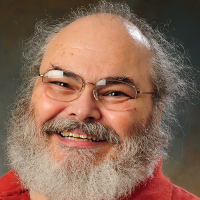
Where's Nick's Q&A?
Newspapers dieInformation doesn't
Subscribe to Nick's Q&A today!
Tango Merch!
Now you can get your own Security Tango shirts:


