Windows Update Problems? You've Come to the Right Place!
I get a massive number of emails about Windows 10 updates, and how they don't work. Stalling during installation, failing to install, corrupting the system, etc. Most of you have tried the standard Microsoft answers (short of wiping the drive and reinstalling Windows 10 from scratch): run the Windows Troubleshooter; run a System File Check (SFC) scan; run the Deployment Image Servicing and Management (DISM) tool; and manually reset the Windows update components.
When none of that works, the frustration often turns to anger. Some of you have asked if you should delete Windows entirely and install Linux. Others of you have asked if you should just take an ax to your computer and buy a Macintosh. While both of these are excellent options (and will result in far less frustration in the future than you're experiencing now), you might want to try one other thing first.
Try clearing out the SoftwareDistribution folder.
On Windows 10, the SoftwareDistribution folder is an essential component for Windows Update, which temporarily stores files needed to install new updates to keep your device secure and to assure you have all the latest fixes and improvements. This folder is maintained by the WUAgent (Windows Update Agent), and typically, it should be left alone (honest!), but there will be times when you may need to clear its content manually in the case the Datastore and Download folders aren't synchronized, and it's preventing Windows Update from applying new updates to your PC, or in case it gets corrupted by a bad download or install.
Usually, if you're having trouble with Windows Update, or after updates have been applied, it's safe to empty the contents of the SoftwareDistribution folder. Windows 10 will always re-download all the necessary files, or re-create the folder and re-download all the components, if they are removed.
Before you do so, however, you have to stop the Windows Update Service. Open Start. Search for Command Prompt, right-click the result, and select Run as administrator. You may be asked for a password. Once the Command Prompt (terminal) window opens, type net stop wuauserv and press Enter. This stops the Windows Update Service. Next, type net stop bits and press Enter again. This stops the Background Intelligent Transfer Service.
Open File Explorer by double-clicking on any folder (e.g. your C: drive), and navigate to the C:\Windows\SoftwareDistribution folder. Select all its content and click the Delete button to clear the content (if you're having trouble deleting all the files, simply restart your computer, and start this process again). Check to see if there are any other SoftwareDistribution folders in the C:\Windows folder (e.g. SoftwareDistribution(2) or SoftwareDistribution(3)). Do the same to all of them.
In that Command Prompt window you opened as Administrator, restart the Windows Update Service by typing net start wuauserv, and pressing Enter. Then restart the Background Intelligent Transfer Service by typing net start bits, and pressing Enter.
Once you completed all these steps, Windows 10 will reconfigure the folder and re-download all the necessary components. So be patient.
If you have a large enough hard drive with plenty of free space, you may prefer to not actually delete the contents of you SoftwareDistribution folder(s), but rather simply rename it (or them, if you have more than one). In that case, after you've stopped the Windows Update Service and the Background Intelligent Transfer Service, instead of opening File Explorer, just type rename C:\Windows\SoftwareDistribution C:\Windows\SoftwareDistribution.bak. Repeat that for any additional SoftwareDistribution folders you may have, then restart the Windows Update Service and the Background Intelligent Transfer Service.
Please be aware of the fact that the SoftwareDistribution folder also includes the Windows Update history information, which means that emptying up the folder will result in loss of these data. In addition, you'll notice that Windows Update will take longer than usual to detect and update your computer because the WUAgent must check and re-create the Datastore information. However, it's a small price to pay to get your device to update again! And, to be clear, you should try all the things in the first paragraph before resorting to wiping out the SoftwareDistribution folder.
And, as always, many people find that having a reputable professional do all this for them is well worth the cost. And, of course, you should make sure you have two good backups of your data before attempting anything like this. But by now, after years of reading Nick's newspaper column and listening to Sound Bytes, you're backing up every night, right? Of course you are!
Special thanks to "Totally Satisfied Reader" Dave from Rochester for the idea to put this online!
Please Help
Is the Tango useful to you?Please help keep this site alive! Fighting the good fight for
20 yrs, 0 mos & 3 days.
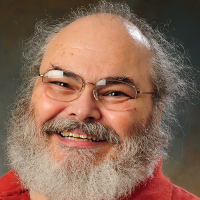
Where's Nick's Q&A?
Newspapers dieInformation doesn't
Subscribe to Nick's Q&A today!
Tango Merch!
Now you can get your own Security Tango shirts:


